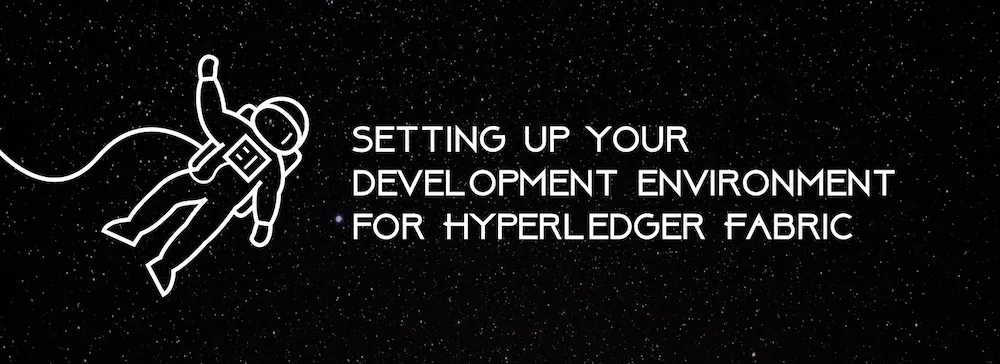The Directory Structure
Having a clean directory structure enables Fabric programmers to instinctively know where each file should sit. Here is our approach to organising the Fabric dev environment.
Where should the Chaincode go?
A lot of developers, mount the chaincode directly from the development folder - that’s a terrible idea.
What you should do is develop chaincode in your GOPATH under the vendor-name github.com/yourproject/and-here-goes-your-chaincode-files. You can also write a script which will copy your chaincode under GOPATH and run a go build command to spit out the go-errors before running it in your Fabric tools. This will reduce your development to production time.
Here’s a simple script to copy your chaincode,
#!/bin/bash
echo “Copying your chaincode to the place where it belongs.”
rm -rf $GOPATH/src/github.com/project-name/go & mkdir -p $GOPATH/src/github.com/project-name/go
cp -Rf chaincode/* $GOPATH/src/github.com/project-name/go/
If you want to build the code, just add this,
#!/bin/bash
echo “Stepping into the chaincode’s directory”
cd $GOPATH/src/github.com/acmebc/go/
echo “Building your chaincode. Tada.”
go build .
This will build once when you finish your chaincode development. It will deal with all the ‘unused-variables’, ‘scope-problems’ and any other Go warnings.
Starting Your Network
Let’s assume that your Fabric network is up and running. Ok? What if you didn’t have a network running? Yeah. I can understand.
I am keeping this article as simple as possible. So, follow these steps as of now. The deep philosophies behind every single step will be explained later.
git clone https://github.com/hyperledger/fabric-samples
If you don’t have Fabric installed in your environment,
cd fabric-samples/scripts ./fabric-preload.sh
Then proceed with this,
cd fabric-samples/basic-network vi docker-compose.yml
Under CLI services, see the volumes mounted. You can see that the chaincode is mounted with a relative folder. Let’s change it,
cli: container_name: cli image: hyperledger/fabric-tools tty: true environment: - GOPATH=/opt/gopath - CORE_VM_ENDPOINT=unix:///host/var/run/docker.sock - CORE_LOGGING_LEVEL=DEBUG - CORE_PEER_ID=cli - CORE_PEER_ADDRESS=peer0.org1.example.com:7051 - CORE_PEER_LOCALMSPID=Org1MSP - CORE_PEER_MSPCONFIGPATH=/opt/gopath/src/github.com/hyperledger/fabric/peer/crypto/peerOrganizations/org1.example.com/users/Admin@org1.example.com/msp - CORE_CHAINCODE_KEEPALIVE=10 working_dir: /opt/gopath/src/github.com/hyperledger/fabric/peer command: /bin/bash volumes: - /var/run/:/host/var/run/ - $GOPATH/src/github.com/:/opt/gopath/src/github.com/ - ./crypto-config:/opt/gopath/src/github.com/hyperledger/fabric/peer/crypto/ networks: - basicIf you see at Line 18, it has been changed with respect to GOPATH. 😄
Now let’s start our docker-compose i.e, our network with our chaincode mounted to it.
Let’s do it in our style. Create a bash file named start-network.sh,
#!/bin/bashcd basic-network./start.shNow the fabric-network is up and running. You can check it by typing docker ps in console.
Installing the Chaincode
Now our time to launch our armageddon. So we have our network running. Lets install the chaincode using the bash script we wrote,
#!/bin/bashLANGUAGE=golangCC_SRC_PATH=github.com/acmebc/goCC_VERSION=1.0
docker exec -e "CORE_PEER_LOCALMSPID=Org1MSP" -e "CORE_PEER_MSPCONFIGPATH=/opt/gopath/src/github.com/hyperledger/fabric/peer/crypto/peerOrganizations/org1.example.com/users/[email protected]/msp" cli peer chaincode install -n acmebc -v $CC_VERSION -p "$CC_SRC_PATH" -l "$LANGUAGE"
docker exec -e "CORE_PEER_LOCALMSPID=Org1MSP" -e "CORE_PEER_MSPCONFIGPATH=/opt/gopath/src/github.com/hyperledger/fabric/peer/crypto/peerOrganizations/org1.example.com/users/[email protected]/msp" cli peer chaincode instantiate -o orderer.example.com:7050 -C mychannel -n acmebc -l "$LANGUAGE" -v $CC_VERSION -c '{"Args":\\\[""\\\]}' -P "OR ('Org1MSP.member')"That’s all! You might be wondering, why do we need to write a bash script for every small process? Answer to that question: You can write a single bash master script to control everything with logical-conditions.
Now that we have our chaincode installed. You can try the query/invoke commands and check how it’s working. Or you can ping the application that you integrated with the network.
Updating the Chaincode
This is where developers waste time. Updating the code, building it and deploying it again by updating the chaincode-version. Doing it in our style, let’s write a script.
#!/bin/bashLANGUAGE=golangCC_SRC_PATH=github.com/acmebc/goCC_VERSION=1.0TEMP_CC_VERSION+=$(date +".%I.%M.%S") # Appending with temporary timestamp.
# Replace the chaincode with our new updated code.rm -rf $GOPATH/src/github.com/project-name/go & mkdir -p $GOPATH/src/github.com/project-name/gocp -Rf chaincode/\\\* $GOPATH/src/github.com/project-name/go/
# Building the go chaincodecd $GOPATH/src/github.com/project-name/go/go build .
# Run the update actiondocker exec -e "CORE_PEER_LOCALMSPID=Org1MSP" -e "CORE_PEER_MSPCONFIGPATH=/opt/gopath/src/github.com/hyperledger/fabric/peer/crypto/peerOrganizations/org1.example.com/users/[email protected]/msp" cli peer chaincode install -n acmebc -v $TEMP_CC_VERSION -p "$CC_SRC_PATH" -l "$LANGUAGE"docker exec -e "CORE_PEER_LOCALMSPID=Org1MSP" -e "CORE_PEER_MSPCONFIGPATH=/opt/gopath/src/github.com/hyperledger/fabric/peer/crypto/peerOrganizations/org1.example.com/users/[email protected]/msp" cli peer chaincode upgrade -o orderer.example.com:7050 -C mychannel -n acmebc -l "$LANGUAGE" -v $TEMP_CC_VERSION -c '{"Args":\\\["init"\\\]}' -P "OR ('Org1MSP.member')"That’s it. Updated, yo! Run your queries and see the magic.
Click here to learn more about Hyperleger and Blockchain straight from our developers.
Subscribe to our newsletter
Get the latest updates from our team delivered directly to your inbox.
Related Posts
10 Gems in Ruby that you will love
Let's go back to basics with Ruby on Rails and see some of the Gems that we use everyday at skcript. #StartWithSkcript
#100DaysOfCommits
Our CTO, Swaathi, talks about our commitment to the #100DaysOfCommit challenge. Join us.
18 Python packages you should be using right now
Let us look at some python packages that will get you started on your machine learning path #StartWithSkcript